
Top TEREA Flavors for IQOS in UAE (2025)
How to choose your first IQOS If you’re considering switching to IQOS or if you already have, one question likely

Share This Post
If you’re using an IQOS and the charging light is blinking red, you’re probably frustrated and looking for answers. In this guide, we’ll go through why this happens, the causes, and the steps to troubleshoot and fix it. Whether you have an IQOS Iluma I One, Iluma Standard, IQOS Iluma Prime, Lambda CC, IQOS 3 Duo, IQOS Originals Duo, or Lil Solid Ez, these solutions are for you to fix the blinking light and get back to using your device without interruptions.
Table of Contents
ToggleThe red blinking light on IQOS devices is a common problem and means your device has bad contact with the charger. This can happen for a few reasons: dust or debris in the charging contacts, a loose charging connection, or even a problem with the charger itself. If left unattended, this can prevent your IQOS from charging.
Here are the main causes and symptoms:
| Cause | Description |
|---|---|
| Poor Contact with Charger | Misalignment or dust in charging contacts can prevent proper charging. |
| Faulty Charger | Malfunctioning chargers can lead to intermittent charging issues. |
| Software Glitch | A software bug can cause a blinking light, often resolved with a reset. |
| Battery Issues | A depleted or damaged battery can trigger the red blinking light. |
| Device Overheating | Overheating can cause the device to blink as a warning signal. |
Here’s how to troubleshoot and fix the issue, step-by-step.
If the issue persists, it’s worth testing with a different IQOS-compatible charger or cable. Sometimes, the charger itself may be the problem.
If you’ve been using your device heavily or charging it in a warm environment, give it some time to cool down. Avoid charging it until it’s at a normal temperature.
If none of the above steps work, there may be an issue with your battery. Contact IQOS support or visit an IQOS service centre to have the battery tested and replaced if necessary.
Each IQOS model has unique design elements and may have specific charging issues. Here’s a quick look at potential charging issues for each model:
| Model | Common Charging Issue | Recommended Solution |
|---|---|---|
| IQOS Iluma I One & Iluma Standard | Poor contact due to debris in charging slot. | Clean contacts regularly and ensure proper alignment. |
| IQOS Iluma Prime | Prone to overheating if charged in hot environments. | Charge in a cool, ventilated space. |
| Lambda CC | Poor contact due to debris in the charging slot. | Handle the charging port with care. |
| IQOS 3 Duo & IQOS ORIGINALS Duo | Battery wear due to frequent use. | Poor contact due to debris in the charging slot. |
| Lil Solid Ez | Requires frequent resets for charging issues. | Perform a reset as needed if the blinking red light appears. |
Following some preventative tips can help you avoid blinking light issues in the future.
| Tip | Description |
|---|---|
| Keep Charging Contacts Clean | Wipe down contacts regularly to prevent buildup that can interfere with charging. |
| Avoid Overcharging | Unplug your IQOS once fully charged to prevent overheating and battery wear. |
| Store in Cool, Dry Place | Heat and humidity can damage internal components, causing charging problems. |
| Update Firmware Regularly | Some models allow firmware updates to fix bugs that may cause charging issues. |
The blinking red light on your IQOS can be annoying, but with the right solution, you can fix this and get back to using your IQOS. By cleaning the contacts, checking the charger, and following the right charging procedures, you can keep your IQOS running and extend its life. For More IQOS Device Related Problems You can Check Our Terea Dubai Blog.
If cleaning didn’t help, try using a different charger or resetting the device. If the issue persists, there may be a problem with the battery or internal components.
To reset the IQOS 3 Duo, press and hold the power button for about 10 seconds until the light flashes, then release. This will reboot the device.
Yes, occasionally a software issue may trigger the blinking red light. Resetting the device can often resolve this.
Test the charger with another IQOS device if possible. If it doesn’t work, it may be defective and require replacement.
Give your device around 15–30 minutes to cool before trying to charge it again. Charging a hot device can worsen the issue.
While some third-party chargers may work, using only IQOS-approved chargers is recommended to avoid damage and ensure safe charging.
If the battery has completely died, it’s best to have it professionally replaced at an IQOS service centre.
Check out this blog for more solutions related to IQOS devices.

How to choose your first IQOS If you’re considering switching to IQOS or if you already have, one question likely
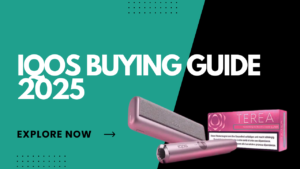
Consider breaking in to IQOS’s market in 2025? You’re not alone. Throughout the UAE increasing numbers of individuals are avoiding
1 Hour Delivery in Dubai, Ajman, Sharjah. 12 Hour Delivery in All Over UAE. For Free Delivery Order Over 400 AED.
No account yet?
Create an Account